Dashboard Widgets for iPhone
Wrox Briefs
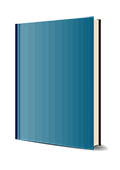
1. Edition October 2008
44 Pages, Additional Downloadable Content
Wiley & Sons Ltd
This Wrox Blox will help you create a simple RSS feed widget to run on your iPhone (or iPod Touch) using Dashcode. After a brief tour of Dashcode's capabilities, you'll get right to the task of creating the widget. You will choose a template, provide an RSS feed URL, set customizable attributes, change the UI of your widget, design a homescreen icon for your widget, test your widget and upload your code to a server. In just about an hour's worth of work, you'll be running a Dashcode-created widget on your iPhone. After spending this time inside Dashcode, you should be able to use the other templates available in Dashcode to create other useful Web tools.
For example, you can use the Custom template to create completely new tools that integrate Google search functions. You can add Ajax and even server-side code to your widgets, and integrate with third-party APIs (like Flickr) to provide users with an even richer experience.
Table of Contents
First Things First: What's a Widget? 1
Creating Widgets 3
Getting the Tools 3
A Quick Tour of Dashcode 4
Creating Your First Web Widget 8
Step 1: Pick the Right Template 9
Step 2: Provide an RSS Feed URL 9
Step 3: Set Attributes 11
Step 4: Working with the UI 11
Step 5: Design a Home Screen Icon 13
Step 6: Test and Share 14
Behind-the-Scenes Look at Your Widget 15
Using Your New Widget on the iPhone 18
Making UI Changes to Your Widget 19
Conclusion 20
About Thomas Myer 21
Usage Rights for Wiley Wrox Blox
Any Wrox Blox you purchase from this site will come with certain restrictions that allow Wiley to protect the copyrights of its products. After you purchase and download this title, you:
* Are entitled to three downloads
* Are entitled to make a backup copy of the file for your own use
* Are entitled to print the Wrox Blox for your own use
* Are entitled to make annotations and comments in the Wrox Blox file for your own use
* May not lend, sell or give the Wrox Blox to another user
* May not place the Wrox Blox file on a network or any file sharing service for use by anyone other than yourself or allow anyone other than yourself to access it
* May not copy the Wrox Blox file other than as allowed above
* May not copy, redistribute, or modify any portion of the Wrox Blox contents in any way without prior permission from Wiley
If you have any questions about these restrictions, you may contact Customer Care at (877) 762-2974 (8 a.m. - 5 p.m. EST, Monday - Friday). If you have any issues related to Technical Support, please contact us at 800-762-2974 (United States only) or 317-572-3994 (International) 8 a.m. - 8 p.m. EST, Monday - Friday).
Creating Widgets 3
Getting the Tools 3
A Quick Tour of Dashcode 4
Creating Your First Web Widget 8
Step 1: Pick the Right Template 9
Step 2: Provide an RSS Feed URL 9
Step 3: Set Attributes 11
Step 4: Working with the UI 11
Step 5: Design a Home Screen Icon 13
Step 6: Test and Share 14
Behind-the-Scenes Look at Your Widget 15
Using Your New Widget on the iPhone 18
Making UI Changes to Your Widget 19
Conclusion 20
About Thomas Myer 21
Usage Rights for Wiley Wrox Blox


